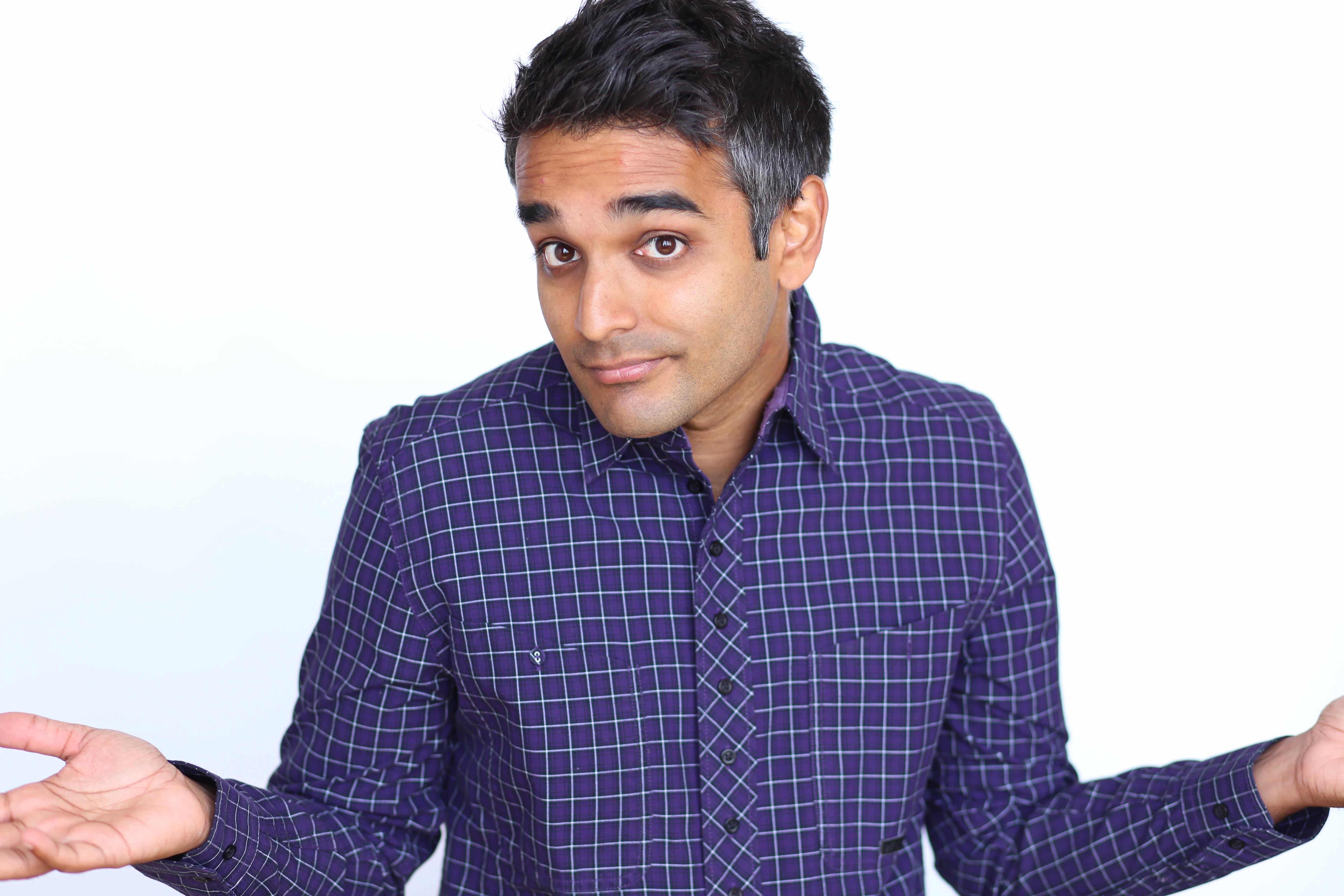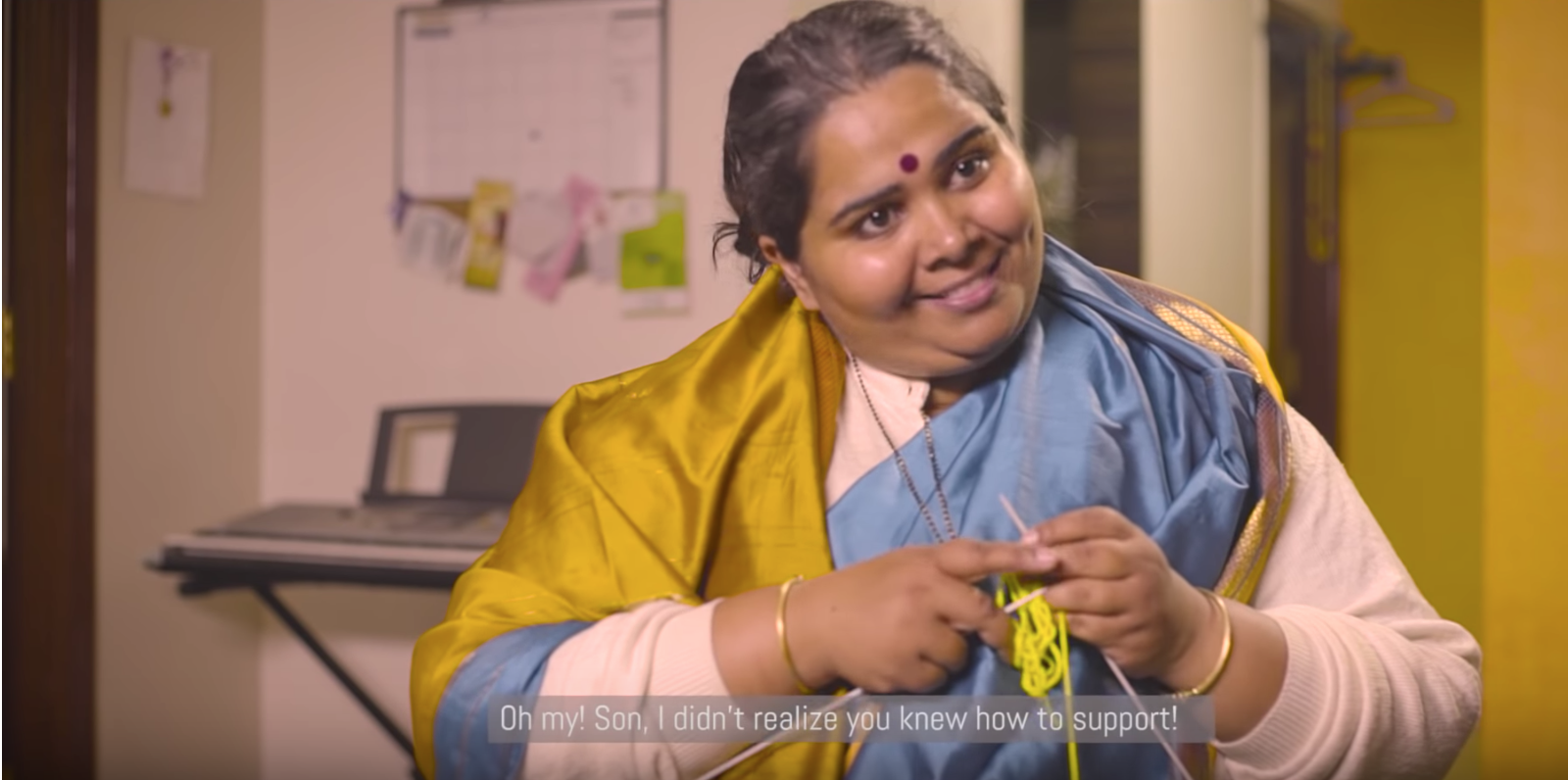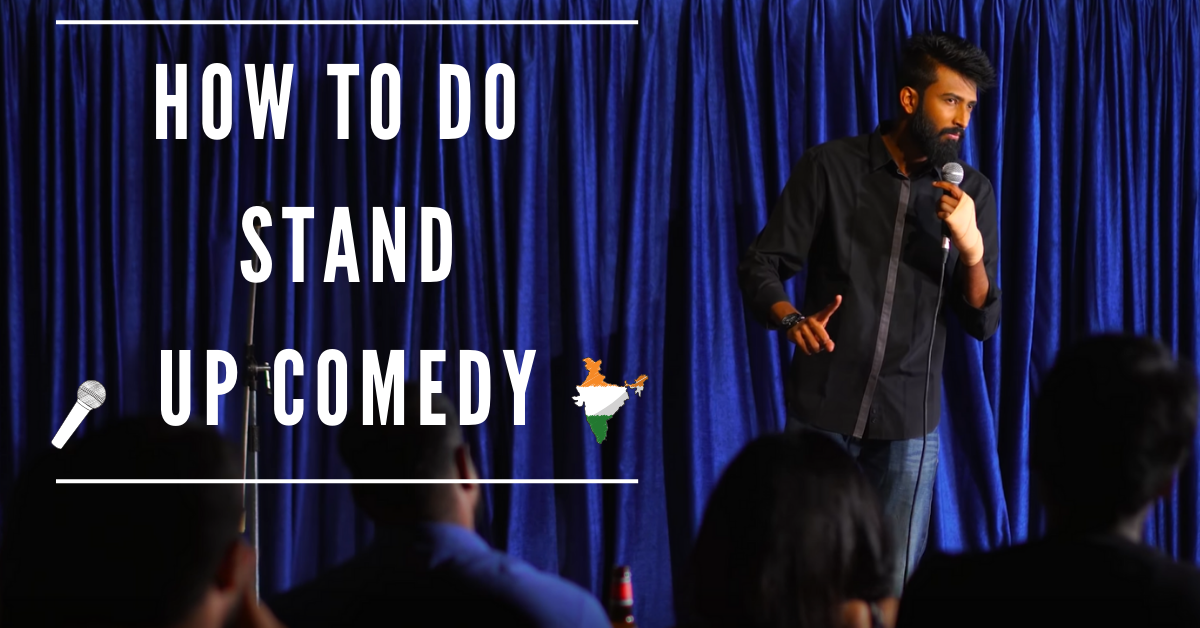As a stand-up comedian, I find it silly how so many people over-analyze their podcast.
Just like a YouTuber that knows about light and shadow can use an iPhone to make a killer video, I don’t get why we need to go into crazy fancy studios to record a podcast that at first will be heard by 4 people.

When you get to 1,000 downloads, by all means, you can up your game but most people put so many hurdles in front of them instead of just talking about interesting stuff and getting comfortable on the mic.
People who start podcasting will first do unnecessary things like:
- setting a meeting time with their co-host,
- booking a studio,
- buying what Joe Rogan uses,
- stressing on technicals,
- spending months chasing down one guest
- hiring an editor when they are one tutorial away from doing it themselves,
- and not realizing that before all of that they need to know that content is king, distribution is queen and she wears the pants.
I had about 250,000 listens on my first Soundcloud podcast (now acquired by Audible), done in my living room and dining table and I probably got 4 messages in TOTAL over 7 years about echo or background noise.
However…since most people will ignore what I just said and think that gear is everything, the good news is that you can STILL record your podcast near radio or studio-quality audio at home. Often times in a room that isn’t even soundproof, assuming you know what you’re doing.
And if you know what you’re doing, you’ll likely come across the Zoom H4N.
You’ll get 90% of studio-quality sound for $200 as opposed to $20,000 and nobody on YouTube or iTunes would really know the difference.
Note: I’m using the original H4N in this post which is pretty much the same as the H4N Pro, so this tutorial should work fine. If you find a difference comment it below but the menu items and form factor are pretty much identical.
What is the Zoom H4N PRO?
What is the Zoom H4N? The Zoom H4N is one of the best 4 track audio recorders on the market but also one of the ugliest and most confusing, non-stylish digital recording products out there.
Everything it offers has a purpose, but it’s definitely not plug and play and has zero design appeal when first looking at it.
You need the manual and THEN some to really understand how to use the thing, even in a simple configuration.
But once you figure it out, boy is it extreme bang for your buck.
It’s one of the industry-standard sound recorders, used for:
- indie film production,
- live recordings,
- VLogs
- music recordings and of course…
- podcasting.
In fact, I think it’s amazing for podcasting BUT I had no clue how to use it properly my first two years.
And Zoom doesn’t really hand old you through it because, for whatever reason, they want to keep it difficult and think a beginning YouTuber or podcaster is going to know or care about:
- low cuts,
- frequencies
- Audio capture directions
- Multi-channel inputs or 4 channel recording (which is awesome once you crack it).
Just like your DSLR or iPhone has 99 features you may not use outside of games and making videos/phone calls, the Zoom can do a ton of which you won’t really need at first.
And just like how many of us first got a DSLR and were like “Why are all the pictures blurry” when we didn’t realize how the technology worked…the Zoom recorder has its own nuances.
But for podcasting specifically, I’ll explain how you can use it here.
If you want me to cover something else, like how to edit your files, master your audio, sync your tracks from the Zoom, talk about the 4-channel mode or whatever the best settings are for other configurations..let me know!
Why You Need the Zoom H4N over the Blue Yeti or Other Plug Into Your Laptop Mics
The zoom records onto an SD card and it can run on batteries OR plugged in power. You can’t lug the Blue Yeti AND A LAPTOP to every podcast setup, and the Zoom is also used on top of your camera, at live events to take audio from the DJ’s console and much more.
It’s like a mini recording studio which is why most people prefer it OVER other devices than require separate storage or computers to be compatible with. I also hated it too and told my best buddy to buy the Yeti instead which is great if it only ever sits at your desk (like people who do YouTube tutorials only).
How to Use the Zoom H4N for a Solo Podcast
If you’re a Bill Burr or Chris D’elia type who needs to simply podcast or talk to your audience/listeners at your dining table or bedroom (no bathrooms please), OR are recording a VLOG type podcast and need better audio, the Zoom is amazing.
Ditto for those folks who want to discuss the news, talk about food, motivation, fitness, business, politics or whatever.
To use the H4N for a solo recording, all you have to do is:
- Turn it on.
- Set the Input mode to Mic by pressing the button that says mic. It should actually default to this so you probably don’t even need to press this.
- This captures your voice from the two tiny silver/black mics on top of the device so make sure the entire device is pointed up towards your face.
- Press record ONCE and start testing the meters by talking (those moving bars that appear as you talk). Yes you’ll have to turn the device back around to see the display meters, then turn it back so the mics face you. (see images/recordings in this post).
- Move the rec level buttons (on the right) of the device as you’re talking until the meters go to about 60% of the way up. I’ve also recorded up until 75 just fine assuming nobody is going to shout. Once you feel you’re good (or just keep it at 55-60 rec level if it’s just an intimate conversation between you and the listeners).
- Hit the record button again (you’ll see the counter/timer display starting to move) to start recording.
- Don’t touch the device at all until you’re done recording. (you’ll get weird sounds).
- Press stop when you’re done recording.
- Press play to hear your file back from the device’s tiny speaker, plug in headphones OR just take out the SD card and play it from your laptop.
In the YouTube clip above I was recording at about level 50-60 and then just used the podcast filter on Adobe Premiere to boost the audio.
SETUP:
- Small tripod (I’m using the Manfrotto linked at the end of this post)
- H4N on top of it, positioned between 6 to 12 inches from your face.
- Guy or gal talking in front.
- That’s really it. Can run on battery or use the adapter and plug it in.
GEAR:
- Small Tripod or Stack of Books.
- Zoom H4N
- A foam cover/hiss cover to avoid lip-smacking sounds and harsh S type sounds when you say words like sophisticated.
RECORDING CONDITIONS
- Quiet house (although you can fix minor noises like an air conditioner or fan simply in Adobe Audition, Premiere or Audacity it is better to have it quiet.)
- Don’t tap the table or keep elbows on it (the one your recorder is on).
- Don’t keep glasses of water on the table, your guests will make noise and the vibrations will get picked up by the recorder.
- Don’t touch the device or move it until you’re done recording, otherwise, you’ll have to edit out unwanted sounds.
How to Use the Zoom H4N for an Interview Podcast
A lot of people who are new to podcasting will end up having guests and running an interview show in whichever niche they belong to.
So if you’re in the wedding or meditation niche, you’d like interview wedding planners, photographers, yoga teachers, life coaches, etc… If you’re a new stand up comedian you’ll probably try to interview more successful comedians.
The goal with podcasting is to aim up, so for example if you have 5,000 Instagram fans you want someone who has 10,000, etc… And the easiest way to do that is to get guests who love talking about themselves. And since they’re talking, you’ll need to get some decent non-echo-ish audio.
The most famous podcast currently I assume is the Joe Rogan podcast and you don’t need that quality to interview the top Facebook Ads expert in your city or the leading app developer in your town.
For Joe’s guests and his audience, yes..you will need shock-absorbing boom microphone stands and the SM7B microphone…but again…if you’ve never podcasted before or are less than two years in you’re just wasting your money.
To use the Zoom H4N to interview a guest, you can use the built-in microphone (less optimal) or two Shure SM 58 microphones plugged into the H4N (my favorite for which I record my podcast on).

How to Record a Podcast Interview with the H4N with the built-in mic
To use the H4N for an interview recording with the built-in mic, all you have to do is the same steps for a solo podcast as above, but with one major seating arrangement:
- Turn it on.
- Set the Input to Mic but pressing the button that says mic.
- Press record ONCE and start testing the meters (those moving bars that appear as you talk).
- Move the rec level buttons (on the right) of the device as you’re talking until the meters go to about 60% of the way up. I’ve also recorded up until 75 just fine assuming nobody is going to shout. Once you feel you’re good (or just keep it at 55-60 if it’s just an intimate conversation between you and the listeners).
- Sit with your guests at the corner of a table or next to each other where you can both be close to the microphone. (see image above)
- Hit the record button again (you’ll see the counter starting to move) to start recording.
- Don’t touch the device at all until you’re done recording. (you’ll get weird sounds).
- Optional: Adjust the mics on top by twisting either of them to set the audio field to 120 although it won’t make too much of a difference. (e.g. if there were 3 of you trying to all talk into it).
SETUP:
- Small tripod (I’m using the Manfrotto linked at the end of this post)
- H4N on top of it, positioned between 6 to 12 inches from your face.
- Both of you in between the mic.
- That’s really it.
GEAR:
- Small Tripod or Stack of Books.
- Zoom H4N
- A foam cover/hiss cover to avoid lip smacking sounds and harsh S type sounds when you say words like sophisticated.
RECORDING CONDITIONS
- Don’t MOVE THE MIC to make it easier for either of you! Nail this first! You will be tempted to continuously move the device when either of you talk about DON’T!
- Quiet house (although you can fix minor noises like A/C simply in Adobe Audition, Premiere or Audacity)
- Don’t tap the table or keep elbows on it (the one your recorder is on).
- Don’t keep glasses of water on the table.
How to Record a Podcast Interview with two external SM58 Microphones
This is my favorite setup and the one I’m using in the video with the bald dude above (India’s best Psychiatrist) as well as currently for all my podcasts, including this one with Alicia below.
I’m going to cover this one backward, showing you the gear we use first and then explain the setup. You can use literally any mic you want as long as it has XLR or quarter-inch support to plug into the ports below the device but I advise you to get the SM58 (I’m using two that are literally 10 years old here).
The SM 58 is the industry workhorse microphone that Grammy winners STILL use. You can google for plenty of comparisons but at $99 it’s all you need to sound like a pro, or you can even use a cheaper Chinese one with the exact same specs. Any concert, any bar, any comedy show, any jazz club people will most likely be using SM 58s. It’s literally everywhere. Singers and comedians and everyone uses it.
SETUP:
- H4N plugged into a power source using the included adapter
- Comfortable table, sofa or studio where both of you can chat and talk facing each other or side by side.
- Decent distance from walls so your wires can reach an AC outlet and also your mic cables have room to extend.
GEAR:
- Zoom H4N
- Two Shure SM 58 Microphones or Chinese Equivalents (around $99 or the Behringer is literally the same thing for $20).
- A foam cover/hiss cover to avoid lip smacking sounds and harsh S type sounds when you say words like sophisticated. I’m using a blue one above and Alicia is using the foam cover from all the other images in thi post.
- Two XLR cables, either XLR to XLR or XLR to Quarter Inch.
- Two foam covers for the top of your mic’s. (We forgot to use them above in the meditation video).
- Advised ($15 table top mic stands which helps as guests tend to move microphones a lot).
- Advised: Headphones to monitor the voices at least in the beginning.
RECORDING CONDITIONS
- Don’t MOVE THE MIC to make it easier for either of you! Nail this first!
- Quiet house (although you can fix minor noises like A/C simply in Adobe Audition, Premiere or Audacity)
- Don’t tap the table or keep elbows on it (the one your recorder is on).
- Don’t keep glasses of water on the table.
To use the Zoom H4N to record a podcast interview with two external microphones:
- Plug the H4N into the wall adapter and wall outlet (or use batteries but you’ll drain them fast).
- Plus the TWO XLR cables into the the two microphones. Plug the other end into the two bottom ports at the bottom of the Zoom H4n device. (it doesn’t matter which one goes where).
- Turn the microphones on (a common issue is one person didn’t turn their mic on and the whole recording is wasted).
- Tap 1 or 2 button (doesn’t matter, you’re just telling the device to use either of those as the microphone source, not the built in mic at the top of the device which you used in solo mode).
- Tap 1.
- Tap the record button to turn on the mic.
- Whoever is holding the microphone that is plugged into port 1, start talking and adjust the rec level (side device) until it goes to about 45-50 percent.
- Repeat steps 5 to 7 but this time Tap 2.
- Once your happy with your levels, hit record again to start recording.
If you’re not seeing one bar go up but rather two, OR you want both bars to go up when either of you talk…read on.
Mono Mix, ½ Link and Settings
When two people talk into two microphones, most audio recorders will give you one file, with two tracks (a left channel and a right channel). Using any simple software like Audacity or Adobe Audition or Premiere you can easily split those up.
If you don’t know what I’m talking about or don’t care about editing much, you should use Mono Mix to put everything in one audio file. I used this a lot because I don’t interrupt my guests too much and there isn’t a need to isolate the audio of his/her mic from mine. But oftentimes you might if you have too many guests and a lot of chatter (or you can hear a dog barking in the back of your mic while your guest is talking into a mic that isn’t grabbing the dog sound).
Don’t worry, Mono Mix doesn’t mean you have a lower level recording, it just means the device blends both your mic’s together so you don’t have to.
To Turn On Mono Mix:
- Press the Menu button on the side of the device.
- Then use the jog wheel on the right side of the device to scroll down to Input.
- Press the jog wheel on Input.
- Scroll down to ½ Link and press the jog wheel on ½ Link.
- Scroll down to On and press the jog wheel on it.
- Scroll down to mono mix (you know how to use the jog wheel now right?) and turn it on.
Now repeat the above steps on how to use the H4N with two microphones and when you get to steps 5 to 7 you should see both meters moving.
In case you don’t see these buttons or options try turning off stamina mode behind your battery panel. Often times phantom power or plug-in power are also causing some issues.
Or just comment below and I’ll help you out!
Common Mistakes:
- Your headphones are plugged into the external mic port (the one labeled EXT mic on the back of the device, at the top) instead of the headphone jack which is on the left of the device which says line/headphone icon.
- Stamina mode being on or off his hiding certain features you can’t get to (like changing to MP3 from WAV recording formats).
- Phantom Power or Plug-In Power is not on or off which is not letting your lapel or lavalier mic work.
- Your lapel or lavalier mic has only 2 black stripes on it as opposed to 3 which might affect if it’s compatible with your device as explained here.
Amazon Links to Products I’d recommend:
Shure SM58 (Buy one first and make sure you like the setup)
The Shure SM7B Professional Podcast Mic (you don’t need it but if you got the cash it’s a beast)
Manfrotto Pixi (Don’t buy the Newer more expensive Evo, it’s got some bad reviews but this one is a star) and can even handle a heavy DSLR.
CONCLUSION
So are you an H4N expert now?
Trust me, it’s one of those devices that is super complicated initially but after 1-2 days, it will save you a lifetime of hassle.
Think of all the time and money you’ll save on driving to a studio, waiting for an editor and paying for those services when instead you could do the number thing podcasting is all about…creating!
Tell me your Zoom H4N pain points below!
Read Next: For our India readers, check out the Best Indian Podcasts also on this site.